How to build a website with WebsiteBuilder
You no longer required coding knowledge to build a beautiful website. We teach you how to build your own website with Websitebuilder
2020年5月29日 • 阅读需10分钟
G
Closed User
复制到剪切板失败,请修改权限后重试。
复制到剪贴板。
How to use WebsiteBuilder to make a simple yet elegant homepage in no time
To the outside observer who doesn't have much in the way of HTML skills, making a website must look like some sort of rocket-brain science. The good news: it really isn't, and rocket-brains aren't even a thing (the Kickstarter we're funding says they're three months off at least).
Thanks to a DIY site creator like WebsiteBuilder you can easily knock something together an online masterpiece that'll trick the average user into thinking you've actually dropped some cash on a “stylishly minimalist” home page. And really, you're not going to be taken seriously in this day and age if you don't at least have a domain name secured and one single page to land on.
Which is the bigger business sin: having an online presence that looks like something scratched together by a disinterested intern or that “404 Not Found” message? We'd argue it's the latter. Because there's really no excuse -- the site building tools available can output something well beyond little Timmy work experience kid's “best efforts”.
Today's topic, WebsiteBuilder, does pretty much exactly what it says on the tin. You're looking at entry-level user stuff that will effectively let you drag 'n' drop in everything you need. All you need to do is get over that first barrier of nervousness and uncertainty, which is where we come in. Together we're going to map out the basic functions of this tool and whip up some website.
All that being said, before we get into the thick of WebsiteBuilder, let's look at some of the platform's pros and cons.
WebsiteBuilder pros and cons
Websitebuilder.com isn't the best website builder we've ever used, but it's a decent place to start if you have absolutely zero coding experience. You can certainly make something worth putting your name to and uploading to a server, but this particular platform won’t give you the full raft of features. Not like what you’ll find on a more complex website builder like Wix.
Think of Websitebuilder.com as a first stepping stone. A platform that'll kelp even the most clueless user get into some free and secure web building via simplistic drag-and-dropping. In no time you can bolt on images, text, and videos onto the basic skeleton of a site. Heck, you'll not even need to bring any of that content with you – WebsiteBuilder has its own multimedia library with hundreds of free images offered in their Image Library. And they're all royalty/litigation free, of course.
On the topic of taking the elbow grease out of things, let's talk about template selection. From the get-go you'll be offered 10,000+ designs to use as a foundation. Every theme imaginable, from online store templates to weddings, photography, foodie festivals, music and many, many more.
In the incredibly unlikely event that you can't find something that fits with your vision, WebsiteBuilder also has a feedback system for its community of budding template designers. There's a good chance a friendly stranger might craft you something to spec (or advise you on how to achieve the results you need on your own).
No website building platform is perfect, however. A quick trawl through the reviews of WebsiteBuilder reveals a handful of complaints pertaining to the billing process and subscription cancellation policy (we've had no such issues ourselves). Some people feel that not providing users the ability to inject their own HTML or javascript is far too limiting. This can be a particular thorn in the side when dealing with some Google Adsense ads that require such things.
Other minor user gripes seem to stem from a lack of tutorial videos. And when technical issues do pop up, having no community forums (and what's been up until recently only email-based support) is seen as being a little bit backward. Phone support is offered, but only to paying customers. “Priority” support is only given to the top-tier folks who are paying the most.
Now that we've gone through the pros and cons of choosing WebsiteBuilder for your online needs, let's dive headfirst into our how-to...
Getting started with WebsiteBuilder
First thing's first. Head to WebsiteBuilder.com and create an account (email, username and password). Then decide if you're willing to put some money down...
WebsiteBuilder plans and pricing
Along with a free trial period, WebsiteBuilder offers three additional subscription options based on what you want to accomplish with your website.
As a minimum, every plan will net you the following:
From here on out there's a sliding scale on what you'll be allowed to do in terms of available marketing tools and email campaigns. For example, the free account tier limits you to 100 unique emails per month with no campaign send refills and a limit on contacts uploading per day. You're only offered “basic” site statistics and a max of 3 in-store items, too, which can limit your ability to react and grow to your customer's needs.
Before we dig into the paid options, there's something to note for all of them. There's some fine print tucked away on the “Free domain for 1 yr” offer. That promotional price is for the first term of service only and automatically renews at regular rates. Qualified plans include a free domain registration for one year. If you wish to cancel, there is a non-refundable $16 domain fee.
Premium ($4.40/mo)
Put down a small amount of monthly change and you can free your site from the shackles of the WebsiteBuilder.com banner ad, plus you can connect your domain with the aforementioned “free 1 year domain” offer. Likewise, your email ad campaigns go from two a month to three with your unique emailings jumping up from 100 to 250. You can now receive advance site statistics, display five items in-store and $200 worth of ad credits to spend.
Business ($5.60/mo)
Business escalates your email campaigns to five and your total unique messages to 500 per month. You're also now considered a priority customer who will be bumped towards the top of the (phone and 24/7 chat) support list. Oh, and your fledgling online store can now sell ten different things.
Ecommerce ($8.00/mo)
This is as good as status can get in the WebsiteBuilder family. As the name of the tier would suggest, you can now sell an unlimited number of items on your site. Even better, you'll not be slugged with the 3% transaction fee that applies to all of the lower tiers, and you get advanced integrated shipping management. Lastly, you now have the increased ability to badger 1,250 unique email accounts across one of 10 monthly email campaigns.
Choosing your WebsiteBuilder site
Now that we've got the unpleasant matter of the monies out of the way, let's get something cooking with a free account. Log in to WebsiteBuilder with your newly minted account and you'll be asked a bunch of questions. Be sure to answer them to the best of your ability because this isn't some survey that benefits WebsiteBuilder.com's marketing department. The answers you give are going to shape how your auto-generated template is going to look.
For our example we're going with the following responses: a category of “Gift Shop” and “Karma N Geddit”.

Next, WebsiteBuilder will ask you to tweak the cover image that visitors will see. You can browse through the provided “Unsplash” gallery for a free solution. In our case we're going to click Upload something we found earlier. You also have the option to upload a logo here as well.

Deciding your top goals and getting started
What you'll want to do next is better dial in the style of your site by selecting typography that complements your message and goals. In this example, our site is all about swapping money for dubious karmic realignment. So we're going to lean towards a bit of caligraphy.
Furthermore, we want to promote a positive energy to the shopping experience so we've chosen a Light theme with happy chroma.

Moving on to the final steps now, you'll need to choose a Navigation Style. This one is down to personal preference – a question of images versus text priority. You should also consider what device will be viewing this the most. Are we talking phone users or desktop browsers? WebsiteBuilder will, of course, try to shuffle things around to fit as best it can to suit both. But you may as well make that process easy for it early on.
You then need only enter in the Contact section of your site. Once that's all done, WebsiteBuilder will ask you to become official (read: create an account with them).

Editing your WebsiteBuilder site
Rightio. We've done our little survey dance and now WebsiteBuilder has spat out a template that it thinks will suit us. In the very likely case that it isn't *just* how you like it (or it requires additional functionality) you'll want to get editing. So let's do that now.
You're now in the Page Overview screen, a place that shows our homepage to the left and all of the extra pages that currently fork off from it (i.e.: when somebody clicks About or Contact). Mouse over your homepage to manifest a bounding box around it. Click to be taken in there, then click on the text boxes to fill in the info you'd actually like to be there.

Note the Elements tick boxes in the right-hand pane. If you don't want something on your page, you can simply switch it off. Easy peasy.

Scroll down further and let's do some image work. Let's for argument sake say that we wanted the single secondary image to be more of a three image gallery. Mouse over the section that has the offending lone image and keep an eye on the upper right of the bounding box that draws on the screen. Right next to a red trashcan icon is a blue icon depicting three pages shuffling. Click on it, then click to your right to change the layout of this chunk of your homepage.

Now it's a matter of replacing the text along with the images. Just mouse over the element and click on the little image icon to do the same upload process we went through before. Go as high res as you want here because WebsiteBuilder will resize everything for you.
As before, pay attention to the right-hand pane. If an unneeded element offends you, vanquish it with a checkbox click.

Adding more pages and posts to your WebsiteBuilder site
Before we round this out, let's give you a leg up on making your very own pages (because filling in the About and Contact pages is basically the same process as what we've just described).
Next to the WebsiteBuilder logo in the top-left is a '+' with Add Page next to it. Give it a click, give it a name and it'll pop up all ready to be populated with content (note: it also auto adds to your site's navigation bar).
Take note of the blue horizontal bar that manifests beneath said navigation bar. Running your mouse over the '+' symbol will reveal it's a way to Add Sections to your page. Give it a click.

A pane will slide in from the left, and it'll basically overwhelm you with content possibilities. Simply pick a category to be further swamped with secondary options of what that category might look like.

You know what? We think you're good to go from here on out. Not only are you swimming in choices, we've also taught you more than enough about editing these chunks of content. All you need time, effort and a bit of artistic nous to fulfil your vision of a website. Nice going!
WebsiteBuilder extra tools
Now that we've made a basic, functioning site, let's look at some of the tools WebsiteBuilder offers to help manage it better and make it classier. All of the below features reside in the Settings option at the top of your screen.
Social Media Links
In the Social Accounts subsection, you can interweave your site with many of your favourite time-waster apps. We're talking Facebook, Twitter, Instagram, LinkedIn, Pinterest, YouTube and OpenTable.
Tracking & Analytics
Slot in your Google Analytics Tracking ID into WebsiteBuilder to enable Google's tracking code to look over every page of your website. Trust us; this is the best way to find out what is and isn't working with your website design.
Legal
Get ahead of potential legal misunderstandings early with the Terms of Service entry field. It's pretty much the same deal with the field labelled Privacy Policy and GDPR (think: basically one of those “can we use cookies on your computer” banners.
Taking your WebsiteBuilder site to the next level
You've got the fundamentals down pat and can continue to evolve your site from here. In no time you'll have hooked up your various social networking tools, added in alluring visual content and finalised the main theme of your online production.
All that being said, to allow your WebsiteBuilder site to thrive in the stupidly competitive online marketplace, it never hurts to polish that bare-bones skeleton up with some qualified professionals. Freelancer is filled to the gills with classically trained experts who can take your functional website framework and polish it into something truly amazing.
An SEO expert can lure crazy amounts of traffic to your WebsiteBuilder site. Most website building platforms include the fields to fill out with keywords, but SEO is an art-form that requires a ton of research (and often a keen ability to predict future market patterns).
An email marketing expert can help you walk that fine line of “badgering tons of people via their inbox” and “providing actually readable and welcome email correspondence”. In this age of spam, it's a rare skill that few people possess.
A graphic designer can use their trained artistic eye to make your site look ultra-professional, or they can fashion a completely fresh WebsiteBuilder template for you.
A web developer can implement custom functions to run on your WebsiteBuilder site and can make sure the existing stuff you've cobbled together is actually working and earning you money. As it should be.
Finally, a content writer can create copy for your site that can turn an otherwise straightforward product or service into a fascinating must-buy opportunity. Never underestimate the power of words. Also the occasional number. Or a brilliantly placed emoji.
告诉我们你需要做什么
输入您的项目名称
相关故事
与我们的Technical Co-Pilots进行沟通来获得项目帮助
专为您推荐的文章
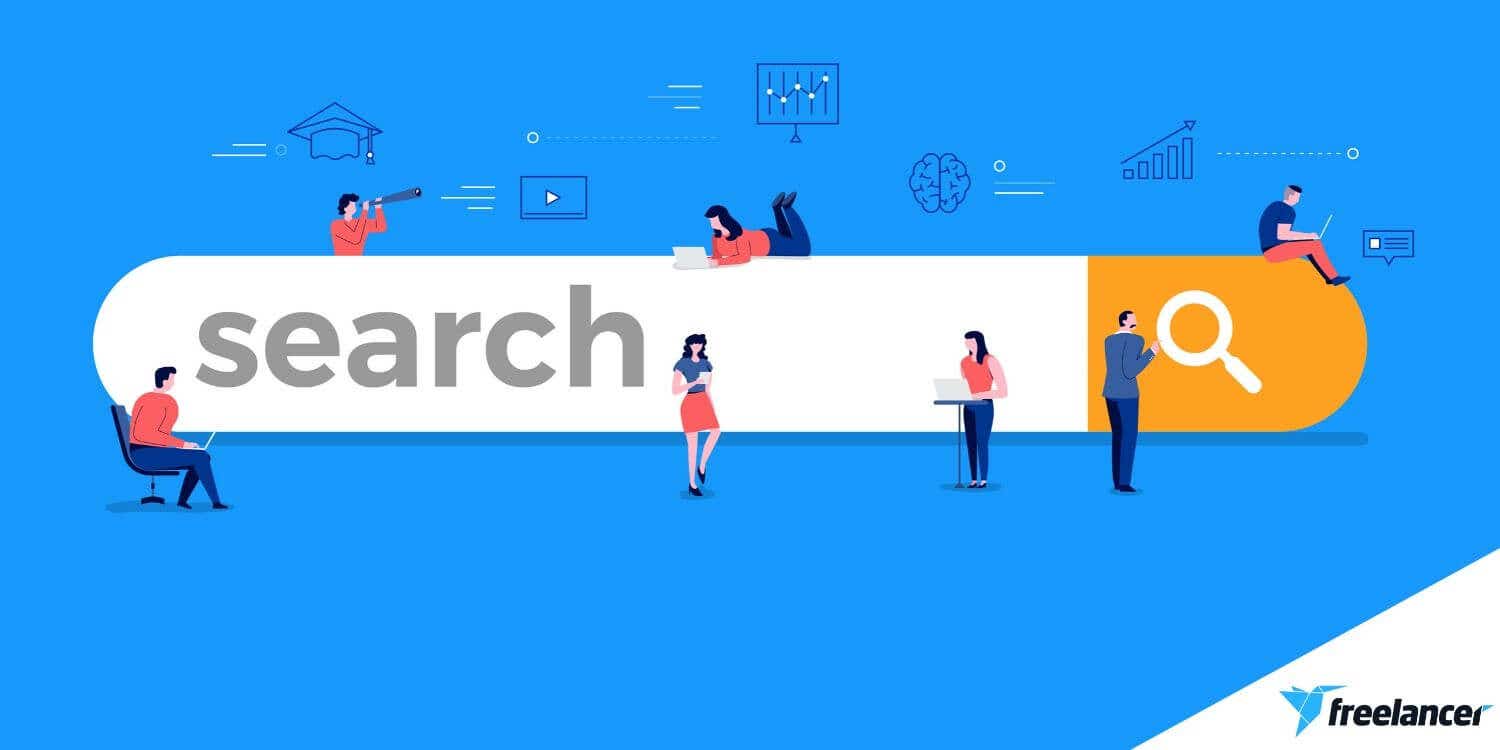
Need to write content for your website? Follow our guide to make sure it's optimized to rank on the first page of Google
20 min read

Effective social media marketing is crucial your brand. Learn how to hire a social media expert to bring you maximum results for minimum investment
10 min read
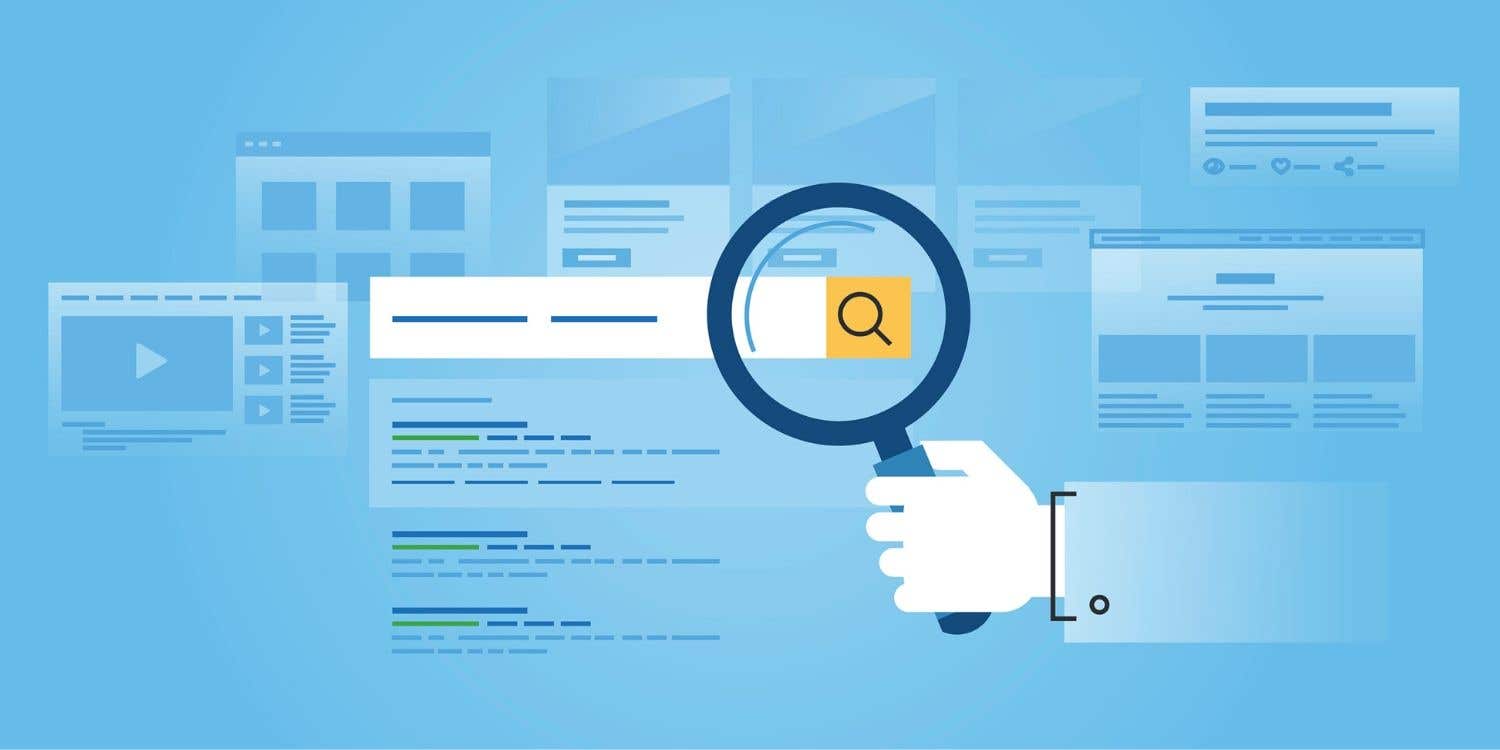
Search engine marketing can be a great advertising channel for your business, or a colossal waste of money. The difference lies in how it's executed.
8 min read
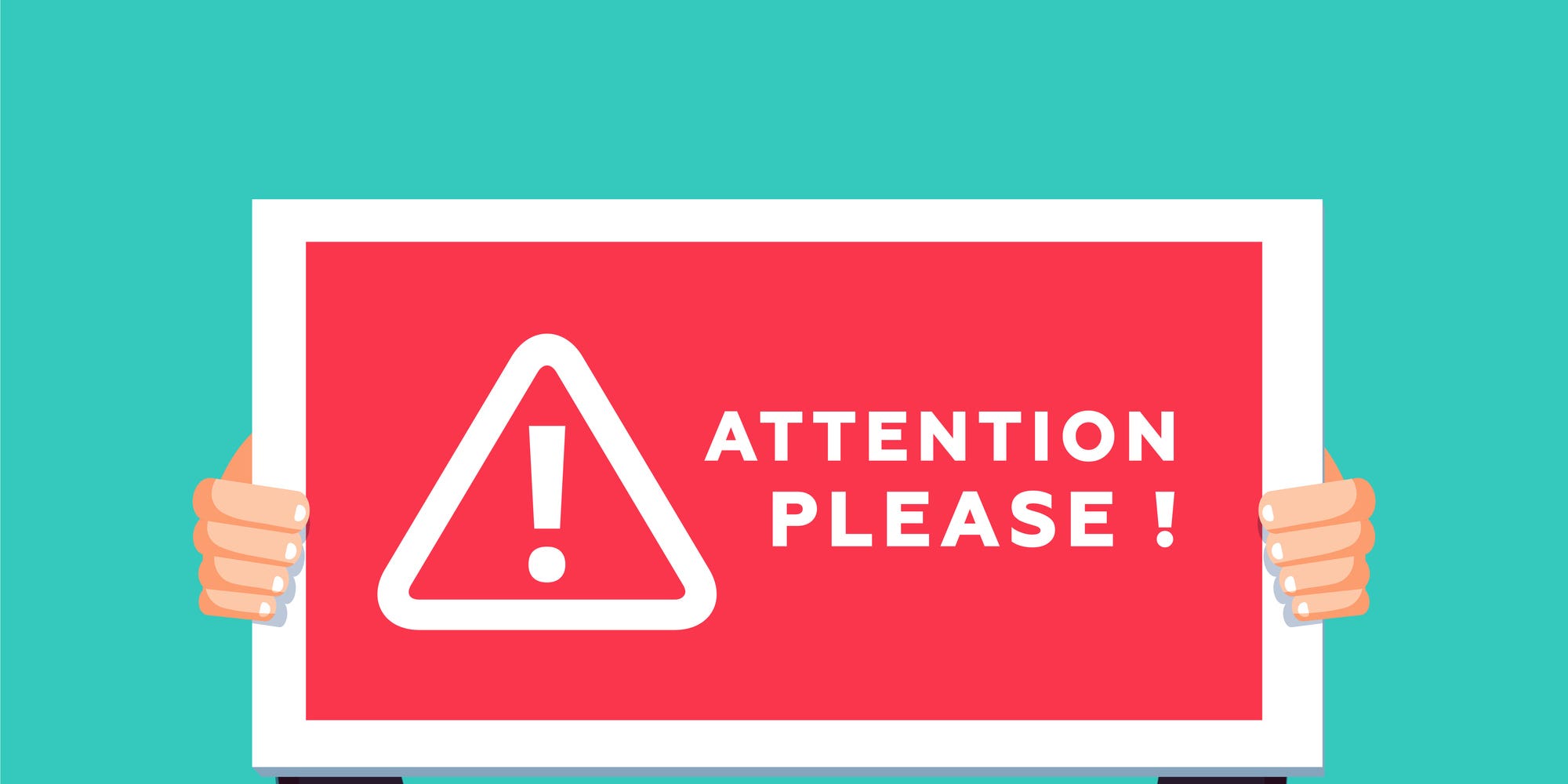
Your call to action (CTA) is your primary selling point, but few know how to leverage their potential. Learn how to get it right and get results.
6 min read
谢谢!我们已通过电子邮件向您发送了索取免费积分的链接。
发送电子邮件时出现问题。请再试一次。
加载预览
授予地理位置权限。
您的登录会话已过期而且您已经登出,请再次登录。




